
PebblePad Assessors and Supervisors User Guide
Click here to login to PebblePad!
Resources
Accessing PebblePad
Details for Accessing PebblePad
Accessing Student Work
How to access your student's work
Saving and Releasing Feedback
Saving and releasing feedback to your students
What to do if a student cannot find you?
The steps to take if a student can't find you on PebblePad
I cannot see my students work
What to do if you cannot see your students work
Student cannot see my feedback
What to do if your student cannot see your feedback
Nothing here helps me?
You've exhausted all other options
Your Account
Your account is usually created when the student you are assessing contacts lta@hud.ac.uk and provides them with your first and last name as well as your work email address.
You can also contact lta@hud.ac.uk yourself providing your first and last name and the work email address you want to use for your PebblePad account.
It is important that you remember your email and password, these will be your login details for accessing PebblePad and any work that is shared directly with you.
Accessing PebblePad
Once you have had an external account created for you, you will receive an email providing you with a link to the login page and a Username and Password to use when accessing the system.
Please check your Junk/Spam folder as well as your Inbox for the email.
You can also login to PebblePad by copying and pasting the link for the login page: https://v3.pebblepad.co.uk/login/huddersfield/.
Log-In to PebblePad
Your Username will be your work email address and the password will be decided by you, by clicking the link in the email you receive once your account has been created.
Password Reset
You can change your password at any time by clicking on either Forgot password? or Change your password and following the instructions provided. Your Username is your work email.
I have not received my login details
Check your Inbox and Junk/Spam folder for an email from noreply@pebblepad.co.uk with your login details. If unable to find, refer to Accessing PebblePad and Password Reset.
Do I have a PebblePad account?
In most cases, the student you are assessing requests for you to be added to PebblePad. If you are not sure please contact lta@hud.ac.uk and we will add you if you are not. Please ensure when you do this you provide your students full name so we can ensure you are added to the correct workspace.
Accessing Student Work
When a learner has shared their work with you for assessment login to PebblePad.
Once you have logged in you will see a list of all the work students have shared with you and any workspaces (Bottom blue circle in Figure 2) you may have access to.
Workspaces are how the university manages all the different students that use PebblePad. As an External do not click on the available workspaces.
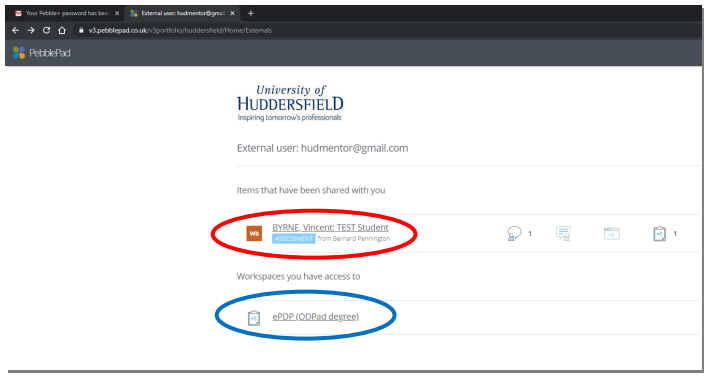
Simply click on the portfolio with your students name and ASSESSMENT underneath. (Top red circle in Figure 2).
CAUTION Do not click on the workspaces or any work with SHARED underneath, you will not be able to access the students work correctly and you will not be able to make changes.
If only workspaces are visible to you and there is no student work please inform your student that they have not give you access correctly and they need to go back and share their work correctly with you. Guidance for students can be found on this site in the PebblePad Help for Students guide and they go to section Giving Externals access to your Portfolio – How to Share.
What to do if a student cannot find you?
If a student is unable to locate you, the external, on the system and therefore unable to share their asset with you, please ensure that the email they are using is spelt correctly. The search box IS NOT case sensitive.
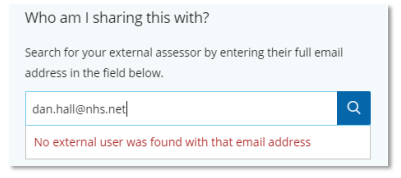
If the email address is spelt correctly and students still see the message above, please tell them to contact lta@hud.ac.uk.
They need to provide their externals First Name, Last Name and work email address.
I cannot see my students work
If you are unable to see your students work and it does not appear on your page as soon as you have logged into PebblePad then they have most likely not shared their work with you correctly.
Please get your student to visit the PebblePad Help for Students guide on this site and go to the section Giving Externals access to your Portfolio – How to Share.
Student cannot see my feedback
If your student cannot see the feedback you have entered in your sections, please refer to Saving and Releasing Feedback.
Nothing here helps me?
If none of the help found in this document can support your issue, please contact lta@hud.ac.uk. Please ensure when you do this you provide the students full name that you are supporting.