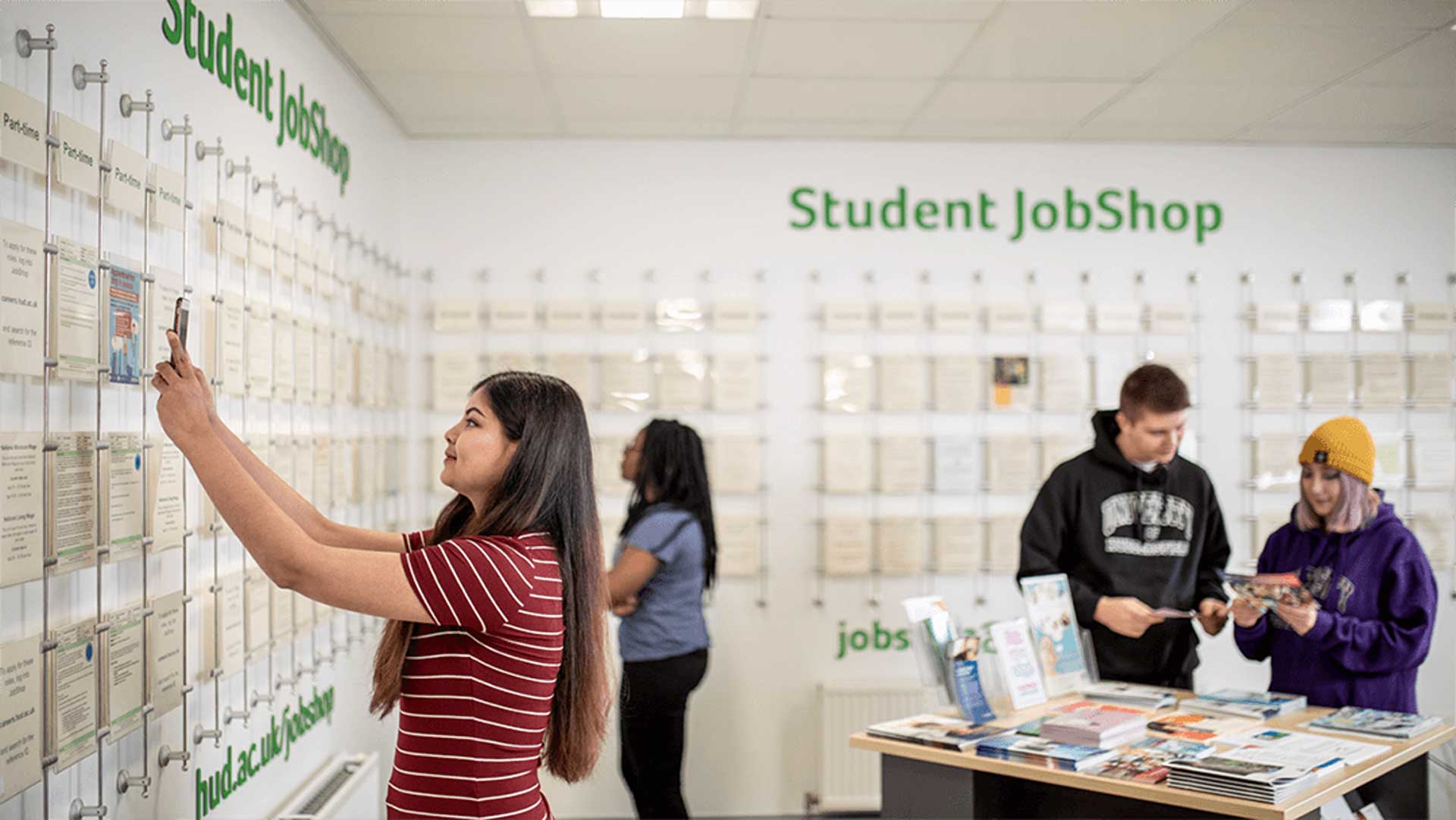How to use the JobShop
Step 2: Logging in
The link on the banner above should take you directly to JobShop, however you can also login to our Careers portal, the home of JobShop, events and your careers appointment booking system.
You can access JobShop through the search tab and by clicking on JobShop.
Step 3: Filtering your search
You can refine your job search in the left hand navigation, and filter jobs to your preference.
Use 'Quick Search' or select 'Opportunity Type' to look for part-time or graduate roles.
You can also filter jobs by sector, location and salary.
Step 4: Applying for a role
If you find a job you would like to apply for, you need to click through to access the job description. It is your responsibility to make sure that the position fits in with your requirements and around your course.
Check the 'application details' section for how to apply. This may include emailing your CV and cover letter, or following a link to the employers website to fill out an online application.
Job Alerts
To set up job notifications, you need to go to My Profile > My Profile > Edit Profile.
Click 'I would like to receive targeted information from University of Huddersfield' and select whether you would like to receive daily or weekly emails.
Then, select the type of vacancies you would like to receive notifications about.
Asking a question
If you have any issues with the JobShop you need to click the 'Queries' icon (top right-hand corner of your screen) and 'Submit new query'. You will receive a response through the portal.
Make sure that the type of question is marked as 'JobShop'.
If you would like your CV or applications checking, you can submit these under the type of question marked 'E-guidance'.